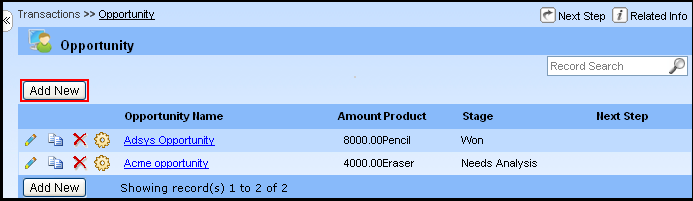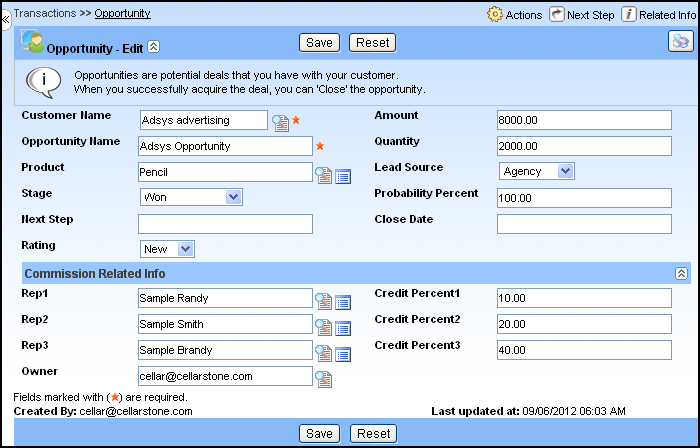Opportunity
Opportunity refers to the tracking information on sales with your customer. When you successfully acquire the deal, you can 'Close' the opportunity. The Opportunity page contains information such as Opportunity name, quantity, product, lead source, etc. After entering the Opportunity's master details, you can set commission plan and enter the transactiondetails.
The Opportunity menu lets you quickly create, and view the Opportunity's information. You can sort and filter Opportunity's information using standard and custom list views provided below the Title in a page. In addition, this page lets you copy, and delete, edit the Opportunity's information. In the Next Step section of the Opportunity page, you can add commission plan or transaction. This page also lets you to go to the previous page and Home page. In the Related Information section, you can view the information related to the Opportunity page.
You can click Master Data ? Opportunity menu item to display the "Opportunity" page. This page will list all the Opportunity Name, Amount, Product, Stage, Next Step, Links to Edit, Copy, Delete option.
Opportunity Fields
Here is a description of the Opportunity standard fields. Some of these fields may not be editable depending on your page layout.
| Field | Description |
| Customer Name | Name of the Customer. For Example, Morison, Inc. Up to 255 characters are allowed in this field. |
| Amount | Total opportunity size as estimated by the Rep. When the opportunity is won, this amount will be updated to the actual sales amount. Up to 255 characters are allowed in this field. |
| Opportunity Name | Name of the Opportunity. Up to 255 characters are allowed in this field. |
| Quantity | Total estimated quantity of the product listed in this opportunity. Up to 255 characters are allowed in this field. |
| Product | Name of the product for which the Customer's company is interested. Up to 255 characters are allowed in this field. |
| Lead Source | Source of the Lead. For example, Agency, Direct, Distributor, etc |
| Stage | Current stage of the Opportunity. For example, Contact, Lost, Needs Analysis, Negotiation, Qualification, Quote, Won, etc. |
| Probability Percent | Percentage of estimated confidence in closing the opportunity. Up to 255 characters are allowed in this field. |
| Next Step | Next step to close this opportunity. Up to 255 characters are allowed in this field. |
| Closed Date | Estimated Date when this opportunity is expected to closed. When the opportunity is closed, this date will default to current date. |
| Rating | Indicates value or prospect of the opportunity. For example, hot, warm, etc. |
| Rep1 | Primary sales rep associated with customer. E.g. Randy. |
| Rep2 | Assitional sales rep associated with customer. E.g. Brandy. |
| Rep3 | Assitional sales rep associated with customer. E.g. Smith. |
| Credit Percent1 | Percentage of amount to credited for Rep1. |
| Credit Percent2 | Percentage of amount to credited for Rep2. |
| Credit Percent3 | Percentage of amount to credited for Rep3. |
| 
| This is action will convert this Opportunity to Invoice and Transaction. |
| Owner | Owner of the record. Typically owner will be any of the user id. E.g.sample_randy@cellarstone.com. By default, Owner will have access to this record. |
The user can create new Opportunity details such as Customer Name, Opportunity Name, Amount, Quantity, Product, Lead Source, Stage, etc. For example, to add new Opportunity "Craig White" details, follow the steps given below:
- Click Master Data menu ? Opportunity submenu item or Go to Master Data and click Customer sub menu. click the Edit
 icon where Customer id "ACME" in the row to create a Opportunity detail and also make changes to an existing customer detail or click the customer "ACME" link to open the same page in readable view. The "Customer - Edit" page displays with the "Opportunity" and "Contact" list pages.
icon where Customer id "ACME" in the row to create a Opportunity detail and also make changes to an existing customer detail or click the customer "ACME" link to open the same page in readable view. The "Customer - Edit" page displays with the "Opportunity" and "Contact" list pages.
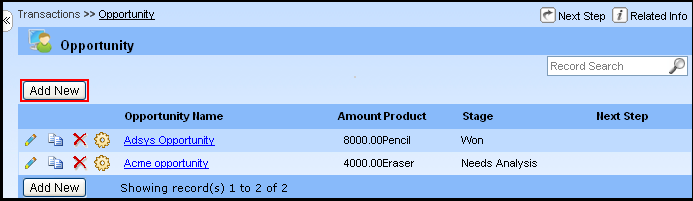
- Click on Add New button to create new sales tracking details. The "Opportunity - Add" detail page opens.
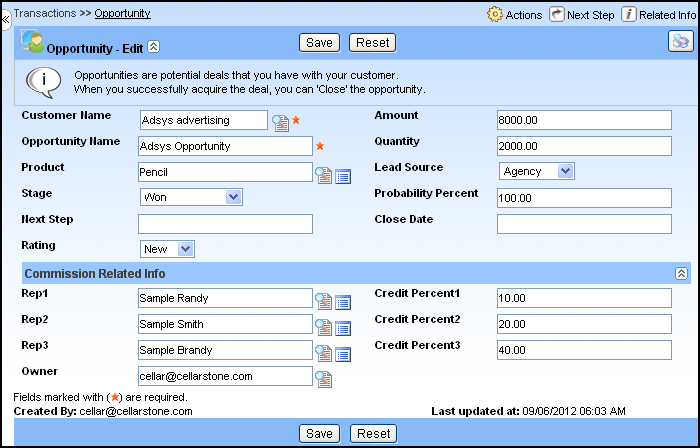
- Customer Name drop-down lists the created customer names. It automatically displays the appropriate name of the customer. You can also select the desired Customer Name from the drop-down.
- Type the name of the opportunity in the Opportunity Name text box. For example, type the name as "Acme-Installation".
- Type the estimated total sales amount in the Amount text box. For example, type the amount as "200.00".
- Type the total estimated quantity of the product in the Quantity text box. For example, type the quantity as "5.00".
- Select the name of the product/service being sold from the Product drop-down. You can view the product details in the product page by clicking the view
 icon. For example, select the product as" Installation.
icon. For example, select the product as" Installation. - Select the source of the lead how the customer came from the Lead Source drop-down. For example, select the lead source as "Purchased List".
- Type the current stage of the opportunity from the Stage drop-down. For example, select the stage as "Contact".
- Type the percentage of estimated confidence in closing the opportunity in the Probability Percent text box. For example, type the percentage as "25.00".
- Type the details about the next step in closing the opportunity in the Next Step text box. For example, type the detail as "Email".
- Click and select the date when to close the opportunity from the Close Date field. For example, select the date as "01/10/2009".
- Select the rating for the opportunity from the Rating drop-down. For example, select the rating as "Hot".
- Select the Primary sales rep associated with the customer from the Rep1 lookup. E.g. Randy.
- Select the additional sales rep associated with the customer from the Rep2 lookup. E.g. Brandy.
- Select the additional sales rep associated with the customer from the Rep3 lookup. E.g. Smith.
- Type the percentage of amount to credited for Rep1 in the Credit Percent1 text box.
- Type the percentage of amount to credited for Rep2 in the Credit Percent2 text box.
- Type the percentage of amount to credited for Rep1 in the Credit Percent3 text box.
- Select the Owner of the record. Typically owner will be any of the user ids. E.g. sample_randy@cellarstone.com. By default, Owner will have access to this record.
- Click Save to save the added opportunity details or click Save & Next to save and create new opportunity details.
Note:
- To update an Opportunity details, click Edit
 icon, and then change the fields you want to update.
icon, and then change the fields you want to update.
- details from an existing data, click Copy
 icon.
icon.
- To delete an Opportunity details, click Delete
 icon provided on the list page.
icon provided on the list page.
- To view the particular Opportunity details, click on the required Opportunity Name link. You can also copy, delete and edit the readable mode by clicking the respective buttons provided on the top right of the "Opportunity - view" page.
- To sort the column alphabetically/ascending order, click on the required column header and click the column heading a second time, to reverse the sort order.<
- To set commission plan based on the Opportunity, click Set commission plan link provided in the Next Step section.
- To enter transaction manually, click Enter transactions link provided in the Next Step section.
- To view the information related to the Opportunity page, click on the required link provided in the Related Information section.
Click to go top