Commission Statement
The Statement page is used to view the commission details of each rep for the selected period, commission year. User with Rep rights can view only their respective statement. However, the user with admin rights can view all the Rep's statement. User can also export the statement in the desired format; the available formats are Excel and PDF. Options to zoom, search are also available.
Commission Statements Fields
Here is a description of the Statement standard fields. Some of these fields may not be editable depending on your page layout.
| Field | Description |
| Rep Name | Name of the sales person whose statement has to be viewed. E.g., Bmistal. Up to 255 characters are allowed in this field. |
| Period | Sales Person can view the commissions paid for the selected period. Up to 255 characters are allowed in this field. |
| Commission Year | Sales Person can view the commissions paid for the selected year. |
| Email this statement | Email this statement to the rep selected. |
| Next | View the Next Rep's Statement detail. |
| Previous | View the Previous Rep's Statement detail. |
| Go | View the Statement detail based on the selected criteria. |
The user can view the commission statements based on Rep Name, Period, and Commission Year. For example, to view the commission statement for the rep "Bmistal", follow the steps given below:
- Click Statement menu. The "Statement" page opens.
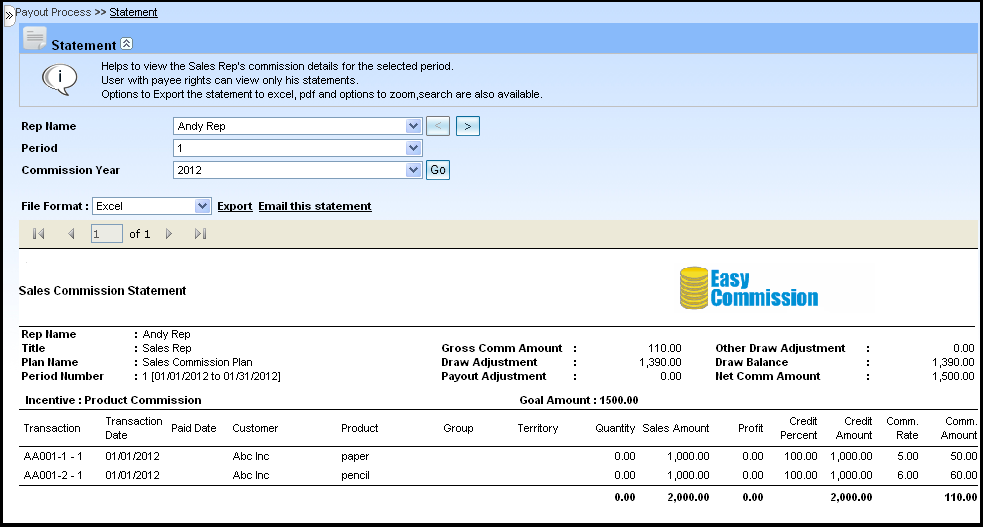
- Select the name of the rep whose statement has to be viewed from the Rep Name drop-down. For example, select the rep as "Andy Rep" from the drop-down.
- Select the period number from the Period drop-down to view the commission paid for the rep. For example, select the period as "1" from the drop-down.
- Select the financial year from the Commission Year drop-down. This will display the commission statement for the selected rep and the year. Based on the calculation process, commission statement will be generated. For example, select the year as "2012". If the commission is paid for the sales rep "Andy Rep " for the specified period "1", then the commission statement will be generated.
- click Previous
 button to view the Previous Rep's Statement detail.
button to view the Previous Rep's Statement detail. - click Next
 button to view the Next Rep's Statement detail.
button to view the Next Rep's Statement detail. - Click the Email this statement link, this statement will be send to the particular rep email id.
- click Go button to view the Statement detail based on the selected criteria.
Note:
- To move to the previous and the next statement pages, click the highlighted
 buttons.
buttons. - To export the statement of particular rep, select the required format from the "File Format" drop-down.
- To find a string in a statement, type the string in the text box next to Zoom option.