Help
Overview
Getting Started
Using Easy-Commission Application
Rep
Master Data
Calculation Rules
Transactions
Calculation Process
Dashboard
Commission Statements
Period Close
Year End
Configuring Easy-Commission Application
User Setup
Appendix
Help
Overview
Getting Started
Using Easy-Commission Application
Rep
Master Data
Calculation Rules
Transactions
Calculation Process
Dashboard
Commission Statements
Period Close
Year End
Configuring Easy-Commission Application
User Setup
Appendix
A Rep may be a Sales Representative, Agent or a Sales Manager. The rep page contains information about the salesperson, to whom payout is made based on the plan created for the Rep. This rep page contains personal information such as, rep's name, address, phone and other details such as Login ID (user id for Rep login). The rep records must be set prior to the calculation rules. Once the rep is added, user of the same name gets created in the Users table [User Setup] automatically.
Login credentials for the Rep can be sent to the Rep's email id by clicking Notify button that gets enabled or becomes usable on editing a Rep detail. This email contains the login credentials such as User ID and system generated Password of the Rep. Using these credentials, the rep can log on to the rep account to use Statement, Transactions, Master Data (Customer, Product, Lead, Group, Vendor), Change Password, and Dashboard. The rep has to change the password, which was sent through the email id as soon as he/she logs on.
The Rep menu lets you quickly create, and view the sales person information. You can sort and filter rep information using standard and custom list views provided below the Title in a page. In addition, this page lets you copy, and delete, edit the sales person information.
You can click Rep menu item to display the "Rep" page. This page will list all the Rep Name, Login ID, Job, Links to Edit, Copy, Delete option.
Here is a description of the Rep standard fields and some of these fields may not be editable depending on your page layout.
| Field | Description |
| Rep Name | Full Name of the Sales Person. E.g., Bmistal. Up to 255 characters are allowed in this field. |
| Login Email ID | Rep's primary email address. This id will be the User ID for the sales rep and should be a valid email address, so that it can be used for email communication. Up to 255 characters are allowed in this field. Must be a valid email address in the form: Sample_Brandy@cellarstone.com. |
| Notify | Click here to send login information to the mail address in login id. |
| Job | Position of rep within his or her company. E.g. Sales Rep, Sales Manager. Up to 255 characters are allowed in this field. |
| Manager | Name of manager to whom Rep reports to. This field contains the existing salesperson's name. |
| Active | Determines whether the rep is eligible for commission payment or not. E.g. Yes or No. |
| Territory | Name of the sales region, the rep is associated to. |
| Employee | Checkbox to mark whether the Sales Person is a direct employee or not. |
| Address1 | Street Address for the Sales Person. Up to 255 characters are allowed in this field. |
| Address2 | Additional Street Address (Avenue or Suite) for the Sales Person. Up to 255 characters are allowed in this field. |
| City | City portion of the Sales Person's address. Up to 255 characters are allowed in this field. |
| State/Province | State or province portion of the Sales Person's address. Up to 255 characters are allowed in this field. |
| Postal Code | Zip or postal code portion of the Sales Person's address. Up to 255 Characters are allowed in this field. |
| Phone Number | Phone Number of Sales Person. Up to 255 characters are allowed in this field. |
| Fax | Fax Number of Sales Person. Up to 255 characters are allowed in this field. |
| Alternate Email ID | Secondary Email address of Sales Person. Up to 255 characters are allowed in this field. Must be a valid email address in the form: bmistal@gmail.com. |
| Accounts Payable | QuickBooks Account associated with the Rep. |
| Government ID | Government ID associated with the Rep. |
| Comments | Comments on Sales Person. Only the first 255 characters display in reports. |
| | This action will notify this rep's username and Password. |
| | This action will show statement of this rep. |
| | This action will list the current active plan for this rep. |
| | This action will open calculate commission page. |
| Owner | Owner of the record. Typically owner will be any of the user id. E.g.sample_randy@yahoo.com. By default, Owner will have access to this record. |
The user can add their personal information such as, rep's name, address, phone and other details such as Login ID (user id for Rep login). For example, to add new rep "Sample Brandy" details, follow the steps given below:
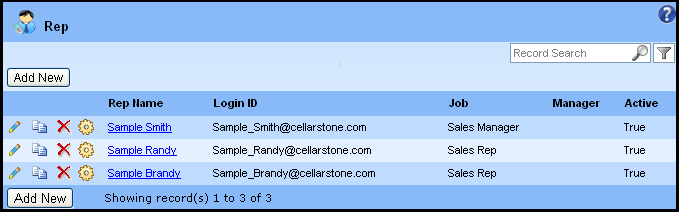
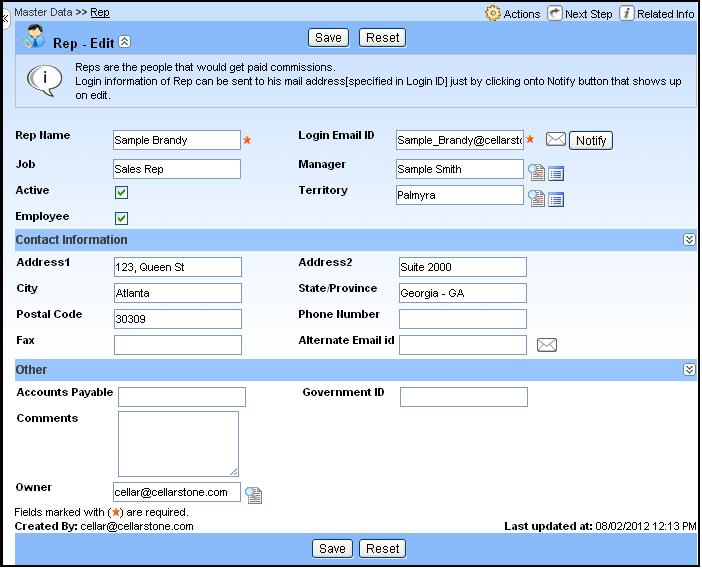
Note: