Help
Overview
Getting Started
Using Easy-Commission Application
Rep
Master Data
Calculation Rules
Transactions
Calculation Process
Dashboard
Commission Statements
Period Close
Year End
Configuring Easy-Commission Application
User Setup
Appendix
Help
Overview
Getting Started
Using Easy-Commission Application
Rep
Master Data
Calculation Rules
Transactions
Calculation Process
Dashboard
Commission Statements
Period Close
Year End
Configuring Easy-Commission Application
User Setup
Appendix
Change Password allows you to change the password for the user. The password can have alpha, numeric, alphanumeric, special characters. The maximum size of the password length is 10 chars and the minimum size is 6 chars.
Here is a description of the Change Password standard fields and some of these fields may not be editable depending on your page layout.
| Field | Description |
| Current Password | Existing password of current user. For example, test123. |
| New Password | Password to be used for login. For example, test1234. |
| Confirm New Password | Check the entered password with the new password for confirmation. |
| Hint Question | Question will be used in retrieving the password in case of forgotten password. |
| Hint Answer | Answer Will be used in retrieving the password in case of forgotten password. |
The user can change the password, Hint Question and Answer. For example, to change the rep's "Bmistal" password details, follow the steps given below:
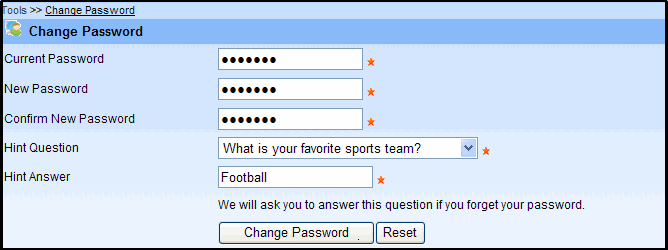
2. Type the password, which is currently used while logging in to the application in the Current Password text box. For example, type the current password as "test123".
3. Type the password, you wish to use in the New Password text box. For example, type the password as "abc123".
4. Re-enter the same password in the Confirm New Password text box. For example, type the password as "abc123".
5. Select the question from the Hint Question drop-down. This question will be asked while you click the Forgot Password link in the Login page of EasyCommission application. For example, select the question as "What is your Favorite sports team?
6. Type the appropriate answer for the Hint Question in the Hint Answer text box. For example, type the answer as"Football". This answer is used to check the answer for the hint question, while you are using Forgot password option.
7. Click Change Password to accept the changes in the Password.
Click to go top