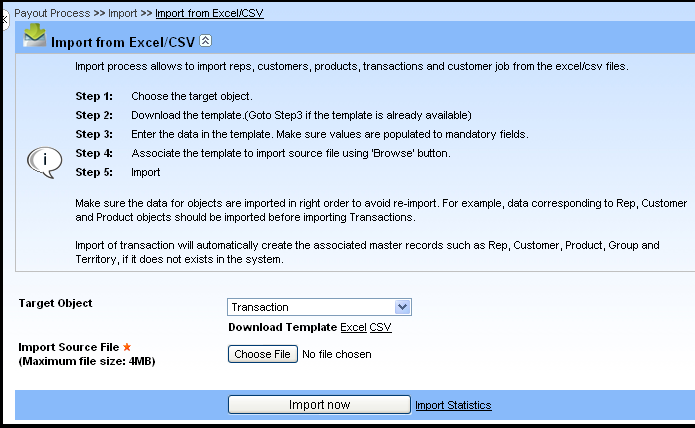Help
Overview
Getting Started
Using Easy-Commission Application
Rep
Master Data
Calculation Rules
Transactions
Calculation Process
Dashboard
Commission Statements
Period Close
Year End
Configuring Easy-Commission Application
User Setup
Appendix
Help
Overview
Getting Started
Using Easy-Commission Application
Rep
Master Data
Calculation Rules
Transactions
Calculation Process
Dashboard
Commission Statements
Period Close
Year End
Configuring Easy-Commission Application
User Setup
Appendix
Note: Import is available in both Economy and Regular editions
The Import process allows you to import invoices from an Excel sheet or CSV file into Easy-Commission to calculate commissions. It is not mandatory to import invoices, as invoices can be manually entered into the system using the Transaction page. This process is very easy to use for customer since there are no commands or constraints while importing a file. If any errors(invalid data) are found during import process, those error messages will be displayed at the bottom of the Import page, which guides you to rectify the error and to re-import the file again.
Here is a description of the Transaction standard fields. Some of these fields may not be editable depending on your page layout.
| Field | Description |
| Target Object | Object or table to which data is to be imported. E.g. Transaction |
| Import Source File | Source file from which the data is to be imported. E.g. Excel file |
Download Template- Excel CSV | This link used to download the templates in Excel and CSV format. |
Import Statistics | Show the Import Statistics. |
The user can import invoices from an Excel sheet to Easycommission application. Excel file template should be as follows before importing the data to Easy commission are listed below:
| tran_id* | tran_line* | date* | customer | product | group | quantity | sales_amount | cost | profit | rep1 |
| credit_percent1 | rep2 | credit_percent2 | calculation_type | status | commissionable | type | comments |
To import the transaction from an Excel file, do the following: