Help
Overview
Getting Started
Using Easy-Commission Application
Rep
Master Data
Calculation Rules
Transactions
Calculation Process
Dashboard
Commission Statements
Period Close
Year End
Configuring Easy-Commission Application
User Setup
Appendix
Help
Overview
Getting Started
Using Easy-Commission Application
Rep
Master Data
Calculation Rules
Transactions
Calculation Process
Dashboard
Commission Statements
Period Close
Year End
Configuring Easy-Commission Application
User Setup
Appendix
The Statement page is used to view the commission details of each rep for the selected period, commission year. User with Rep rights can view only their respective statement. However, the user with admin rights can view all the Rep's statement. User can also export the statement in the desired format; the available formats are Excel and PDF. Options to zoom, search are also available.
Here is a description of the Statement standard fields. Some of these fields may not be editable depending on your page layout.
| Field | Description |
| Rep Name | Name of the sales person whose statement has to be viewed. E.g., Bmistal. Up to 255 characters are allowed in this field. |
| Period | Sales Person can view the commissions paid for the selected period. Up to 255 characters are allowed in this field. |
| Commission Year | Sales Person can view the commissions paid for the selected year. |
| Email this statement | Email this statement to the rep selected. |
| Next | View the Next Rep's Statement detail. |
| Previous | View the Previous Rep's Statement detail. |
| Go | View the Statement detail based on the selected criteria. |
The user can view the commission statements based on Rep Name, Period, and Commission Year. For example, to view the commission statement for the rep "Bmistal", follow the steps given below:
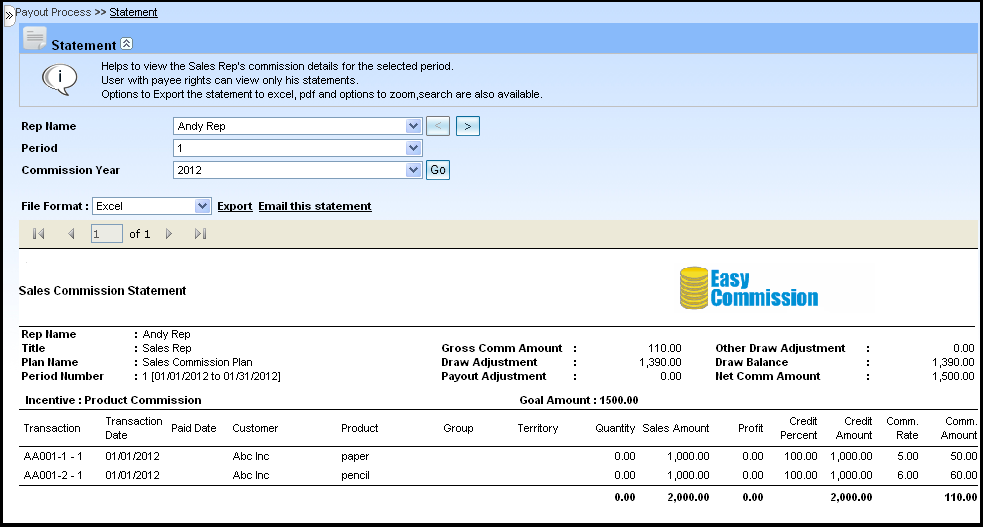
 button to view the Previous Rep's Statement detail.
button to view the Previous Rep's Statement detail. button to view the Next Rep's Statement detail.
button to view the Next Rep's Statement detail.Note:
 buttons.
buttons.