Help
Overview
Getting Started
Using Easy-Commission Application
Rep
Master Data
Calculation Rules
Transactions
Calculation Process
Dashboard
Commission Statements
Period Close
Year End
Configuring Easy-Commission Application
User Setup
Appendix
Help
Overview
Getting Started
Using Easy-Commission Application
Rep
Master Data
Calculation Rules
Transactions
Calculation Process
Dashboard
Commission Statements
Period Close
Year End
Configuring Easy-Commission Application
User Setup
Appendix
Note: Available only in Regular edition
Organisation Structure has the information about who reports to whom. This page creates and maintains the hierarchical structure of an Organisation or Employee Reporting Hierarchy.. The Organisation Structure page lets you quickly create, and view the structure information. In addition, this page lets you edit, delete, and copy the structure information. You can also sort and filter titles using standard and custom list views provided below of the Title in a page.
You can click Options ? Organisation Structure menu item to display the "Organisation Structure" page. This page will list all the Title, Links to Edit, Delete, Copy option.
This menu is used for creating a new title for the Organisation Structure with the details such as Title, and Reporting Title. Follow the steps to add new title" Sales Rep".
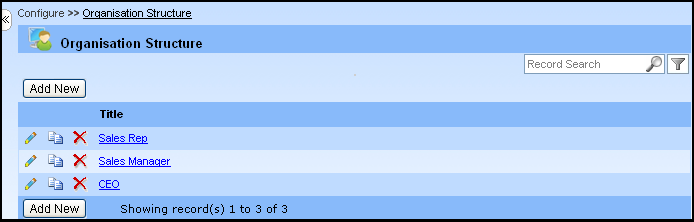
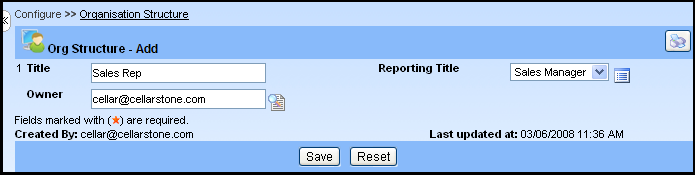
Note: