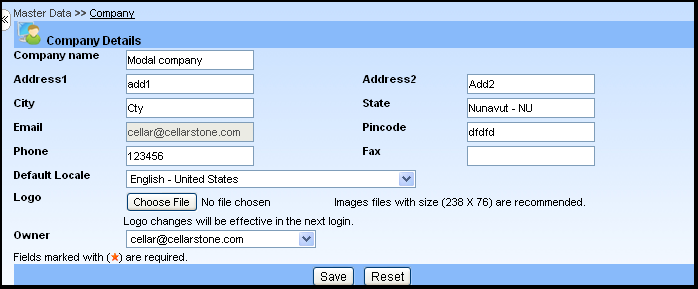Help
Overview
Getting Started
Using Easy-Commission Application
Rep
Master Data
Calculation Rules
Transactions
Calculation Process
Dashboard
Commission Statements
Period Close
Year End
Configuring Easy-Commission Application
User Setup
Appendix
Help
Overview
Getting Started
Using Easy-Commission Application
Rep
Master Data
Calculation Rules
Transactions
Calculation Process
Dashboard
Commission Statements
Period Close
Year End
Configuring Easy-Commission Application
User Setup
Appendix
The company information is entered into the system during the Company Setup/Registration process. It provides information about the company's address, phone number and other miscellaneous details. In Easy-Commission, only one company can be set for the Commission Year. You can only update the Company information using this page.
Here is a description of the Company standard fields and some of these fields may not be editable depending on your page layout.
| Field | Description |
| Company Name | Name of the Company with which Sales Person is affiliated to. Up to 255 characters are allowed in this field. |
| Address1 | Street Address for the Company. Up to 255 characters are allowed in this field. |
| Address2 | Additional Street Address (Avenue or Suite) for the Company. Up to 255 characters are allowed in this field. |
| City | City portion of the Company's address. Up to 255 characters are allowed in this field. |
| State | State or province portion of the Company's address. Up to 255 characters are allowed in this field. |
| Email | Email address of Company. Up to 255 characters are allowed in this field. Must be a valid email address in the form: randy@cellarstone.com. |
| Pin Code | Zip or postal code portion of the Company's address. Up to 255 Characters are allowed in this field. |
| Phone | Phone Number of Company. Up to 255 characters are allowed in this field. |
| Fax | Fax Number of Company. Up to 255 characters are allowed in this field. |
| Default Locale | Country of the Company's address. |
| Logo | Allows you to replace the application logo with your own logo. E.g. companylogo.gif. |
| Owner | Owner of the record. Typically owner will be any of the user id. E.g.cellar@celarstone.com. By default, Owner will have access to this record. |
The user can only update the Company information such as Company Name, Address 1, 2, City, state, country, etc, using this page. For example, to modify the company "CSITW "information, follow the steps given below: