Help
Overview
Getting Started
Using Easy-Commission Application
Rep
Master Data
Calculation Rules
Transactions
Calculation Process
Dashboard
Commission Statements
Period Close
Year End
Configuring Easy-Commission Application
User Setup
Appendix
Help
Overview
Getting Started
Using Easy-Commission Application
Rep
Master Data
Calculation Rules
Transactions
Calculation Process
Dashboard
Commission Statements
Period Close
Year End
Configuring Easy-Commission Application
User Setup
Appendix
Commission Formula is used to create any user-defined expression for commission calculation process. The commission formula specifies the actual rate of the calculation to be used. These rates will be used for specific reps. The calculations for Commission rate and Commission amount are set here. Commission formula can be set as flat rate/amount: for example, 10% of sales can be set as commission/ $1000 can be set directly as commission amount. Commission Formula can also be set as conditional calculations. For example, If sales amount is more than $1000 then 12% of sales can be paid as commission else 10% of sales can be paid. It can also be set as tiered calculations. For example, if sales amount to date is more than $5000 then 15% of sales can be paid else 12% of sales can be paid. Generic formulae can be defined here and can be attached directly to commission plan to calculate commission.
The Commission Formula page contains information about the commission rate and the payout amount. The Commission Formula menu lets you quickly create, and view the commission formula. You can sort and filter Commission formula information using standard and custom list views provided below the Title in a page. In addition, this page lets you copy, and delete, edit the Commission formula information.
You can click Calculation Rules ? Commission Formula menu item to display the "Commission Formula" page. This page will list all the Formula Name, Links to Edit, Copy, Delete option.
Here is a description of the Commission Formula standard fields. Some of these fields may not be editable depending on your page layout.
| Fields | Descriptions |
| Name | Name of the commission formula. E.g. Flat Rate. |
| Notes | Short description about the commission formula. |
| Category | Categorizes the commission formula. E.g. Flat commission |
| Commission percentage | Commission rate as a percentage. E.g. 10% |
| Commission flat amount | Commission rate as a flat amount. E.g. $250 |
| Define commission rate | Provide the conditions to derive commission rate. |
| Expression | Allows you to provide excel like expression to derive the commission rate. |
| Lookup Matrix | Relevant details has to provided. |
| Attainment Matrix | Relevant details has to provided. |
| Build Formula(Build Commission rate formula) | Build your own expression to derive the commission payout for the sale. E.g. profit*Commission rate Expression will pay profit based commission. |
| Credit Amount * Commission Rate | Calculates amount to be paid using the standard formula 'Credit Amount * Commission Rate'. |
| Commission Rate | Commission rate as the amount to be paid. E.g. when commission rate is flat amount then that will be considered as commission payout. |
| Use Expression | Build your own expression to derive the commission payout for the sale. E.g. profitt * commission_rate Expression will pay profit based commission. |
| Owner | Owner of the record. Typically owner will be any of the user id. E.g.sample_randy@cellarstone.com. By default, Owner will have access to this record. |
The user can create new commission formula details such as Name, Commission Rate, and Payout Amount, etc. For example, to add new formula "Sample Flat Amount details, follow the steps given below:

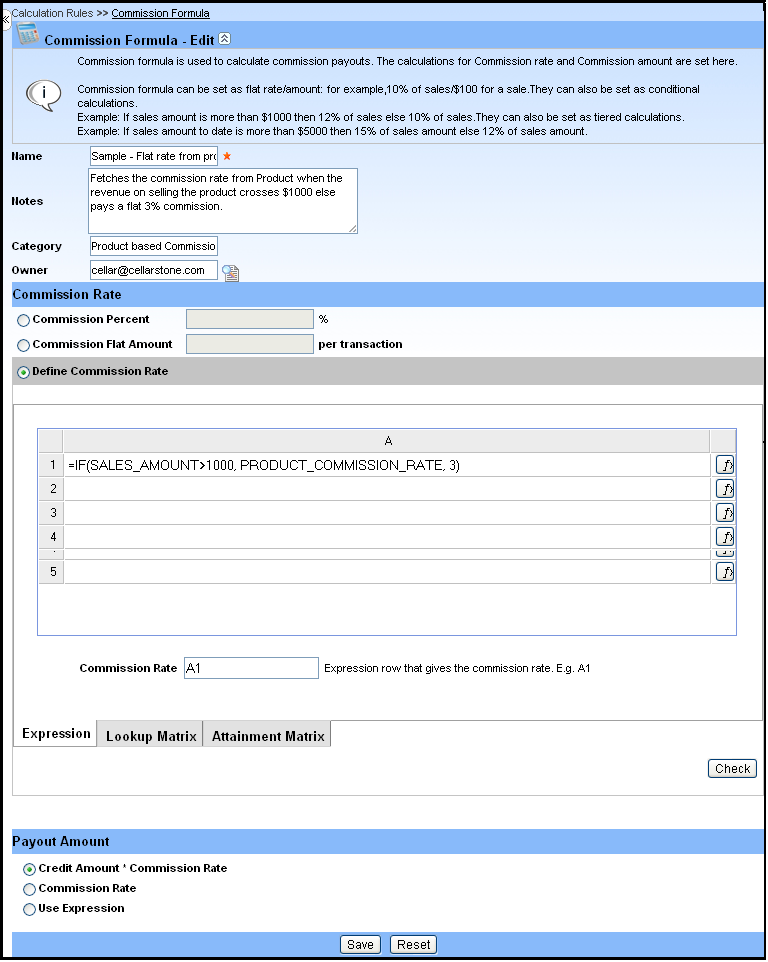
a) Click the expand  button next to Build Commission Rate Formula child page, to build a formula to set Commission Rate. This expands the Build Commission Rate Formula child page containing Operators, Type, Element Group, and Element. Refer the screen shot below:
button next to Build Commission Rate Formula child page, to build a formula to set Commission Rate. This expands the Build Commission Rate Formula child page containing Operators, Type, Element Group, and Element. Refer the screen shot below:
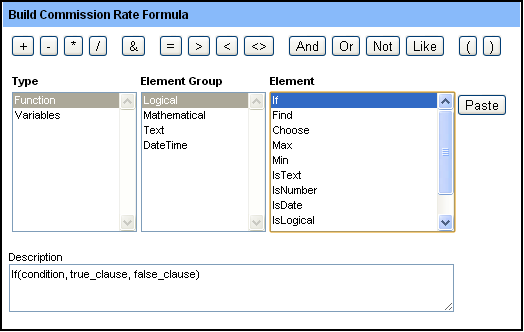
b) To set the commission rate to satisfy the condition "Pay 10% of sale when sale is greater than $9000 else pay 8% of the sale, use the Build Commission Rate Formula child page to add the formula as "if (sales_amount>9000, 10, 8)" in the Commission Rate text area, by following below steps:
i. Click the "Function" in the Type list area to load the function element group.
ii. In the Element Group list area, click "Logical" to load the functions such as IF, Find, Min, Max, etc. 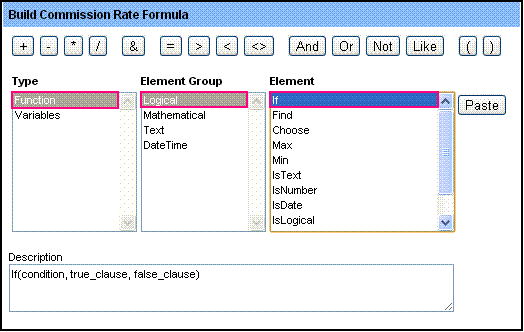
iii. Click the function "IF" in the Element Group list area, to populate the syntax" If (condition, true_clause, false_clause)" in the Description and Commission Rate text areas.
iv. Now, click the "Variables" in the Type list area to load the variable element group.
v. In the Element Group list area, click "General" to load the variables such as Sales Amount on Transaction, Gross Profit on Transaction, etc.
vi. In the Commission Rate text area, highlight the 'condition' and Click the variable "Sales Amount on Transaction" in the Element Group list area, to populate the variable" sales_amount" in the Commission Rate text area.
vii. To add the greater than ">" symbol next to"sales_amount", just click the operator ">" next to "=" symbol provided in the Commission Rate section. Refer the screen shot below:

viii. Now, type the value as "9000" next to ">" symbol in the Commission Rate text area.
ix. Then, remove "true_clause", and replace with the value "10".
x. To add the value in the false clause area of "IF" function, just remove "false_clause" and replace with the value"8". You will find the commission rate as "if (sales_amount>9000, 10, 8)".
Note: If Use Formula is selected in Commission Rate section, this option can be selected.
Note: If Use Formula is selected in Commission Rate section, this option can be selected.
a) Click the expand  button next to Build Payout Amount Formula child page, to build a formula to set Payout Amount. This expands the Build Payout Amount Formula child page containing Operators, Type, Element Group, and Element. Refer the screen shot below:
button next to Build Payout Amount Formula child page, to build a formula to set Payout Amount. This expands the Build Payout Amount Formula child page containing Operators, Type, Element Group, and Element. Refer the screen shot below:
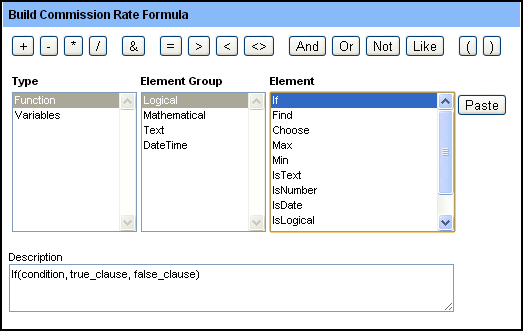
b) To set the Payout Amount as" credit_amount * commission_rate / 100", use the Build Payout Amount Formula child page to add the formula in the Payout Amount text area, by following below steps:
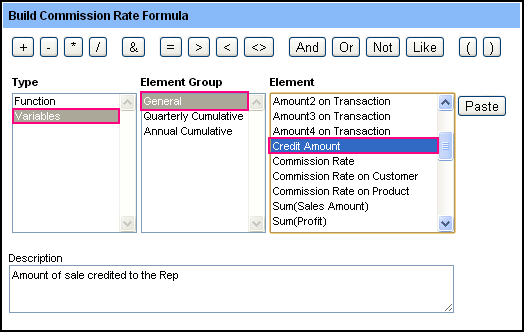
i. Click the "Variables" in the Type list area to load the variable element group.
ii. In the Element Group list area, click "General" to load the variables such as Sales Amount on Transaction, Gross Profit on Transaction, etc on Element list area.
iii. In the Element list area, double-click the variable "Credit Amount" to display it in the Payout Amount text area. Refer the screen shot below:
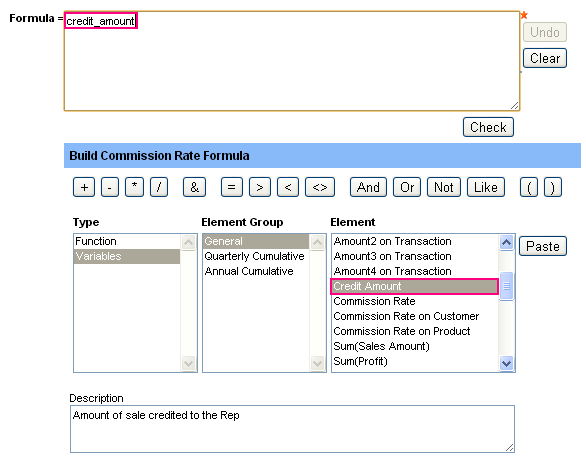
iv. To add asterisk "*" symbol next to"credit_amount", just click the operator "*" next to "-" symbol provided in the payout Amount section.
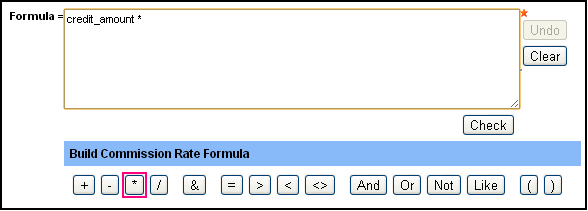
v. In the Element list area, double-click the variable "Commission Rate" to display it in the Payout Amount text area. Refer the screen shot below:
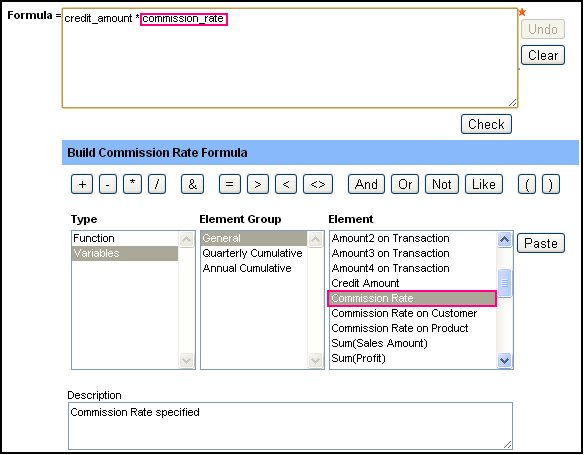
vi. To add divide "/" symbol next to" commission_rate", just click the operator "/" next to "*" symbol provided in the Payout Amount section
vii. To add the value "100", just type in the value "100" in the Payout Amount text area. You will find the Payout Amount as "credit_amount * commission_rate / 100".
Note: