Help
Overview
Getting Started
Using Easy-Commission Application
Rep
Master Data
Calculation Rules
Transactions
Calculation Process
Dashboard
Commission Statements
Period Close
Year End
Configuring Easy-Commission Application
User Setup
Appendix
Help
Overview
Getting Started
Using Easy-Commission Application
Rep
Master Data
Calculation Rules
Transactions
Calculation Process
Dashboard
Commission Statements
Period Close
Year End
Configuring Easy-Commission Application
User Setup
Appendix
Note: Available only in Regular edition
Lookup Relation is the process of creating relationships that can be used to store values from other object's data. It provides a convenient way to pass data around in an application. This page lets you quickly create, and view details. In addition, this page lets you copy, delete, and edit details.
You can click Configure ? Lookup Relations menu item. The "Data Binding" page opens. This will list the Bind Id, Name, Object, Storage Field, Links to Edit, Copy and Delete.
Creating a new lookup relation/data bind
The user can create a new data bind or relational field by defining the Bind Id, Bind Name and other details. You have to follow the steps given below to add new data bind "bind_emp_id" for the object "Emp Master".
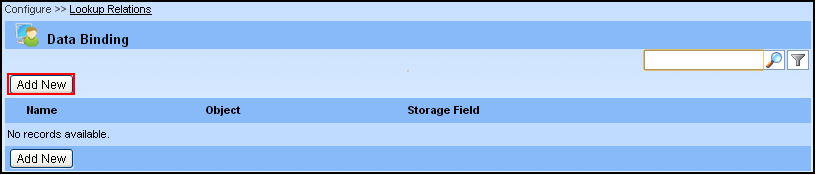
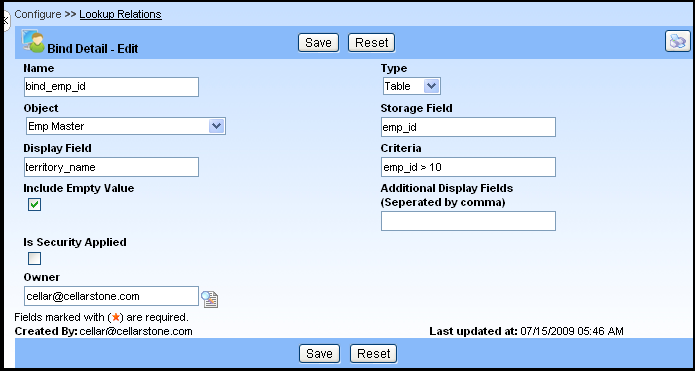
Note: