Help
Overview
Getting Started
Using Easy-Commission Application
Rep
Master Data
Calculation Rules
Transactions
Calculation Process
Dashboard
Commission Statements
Period Close
Year End
Configuring Easy-Commission Application
User Setup
Appendix
Help
Overview
Getting Started
Using Easy-Commission Application
Rep
Master Data
Calculation Rules
Transactions
Calculation Process
Dashboard
Commission Statements
Period Close
Year End
Configuring Easy-Commission Application
User Setup
Appendix
The Opportunity menu lets you quickly create, and view the
You can click Master Data ? Opportunity menu item to display the "
Here is a description of the
| Field | Description |
| Customer Name | Name of the Customer. For Example, Morison, Inc. Up to 255 characters are allowed in this field. |
| Amount | Total opportunity size as estimated by the Rep. When the opportunity is won, this amount will be updated to the actual sales amount. Up to 255 characters are allowed in this field. |
| | Name of the |
| Quantity | Total estimated quantity of the product listed in this opportunity. Up to 255 characters are allowed in this field. |
| Product | Name of the product for which the Customer's company is interested. Up to 255 characters are allowed in this field. |
| Lead Source | Source of the Lead. For example, Agency, Direct, Distributor, etc |
| Stage | Current stage of the |
| Probability Percent | Percentage of estimated confidence in closing the opportunity. Up to 255 characters are allowed in this field. |
| Next Step | Next step to close this opportunity. Up to 255 characters are allowed in this field. |
| Closed Date | Estimated Date when this opportunity is expected to closed. When the opportunity is closed, this date will default to current date. |
| Rating | Indicates value or prospect of the opportunity. For example, hot, warm, etc. |
| Rep1 | Primary sales rep associated with customer. E.g. Randy. |
| Rep2 | Assitional sales rep associated with customer. E.g. Brandy. |
| Rep3 | Assitional sales rep associated with customer. E.g. Smith. |
| Credit Percent1 | Percentage of amount to credited for Rep1. |
| Credit Percent2 | Percentage of amount to credited for Rep2. |
| Credit Percent3 | Percentage of amount to credited for Rep3. |
| | This is action will convert this Opportunity to Invoice and Transaction. |
| Owner | Owner of the record. Typically owner will be any of the user id. E.g.sample_randy@cellarstone.com. By default, Owner will have access to this record. |
The user can create new
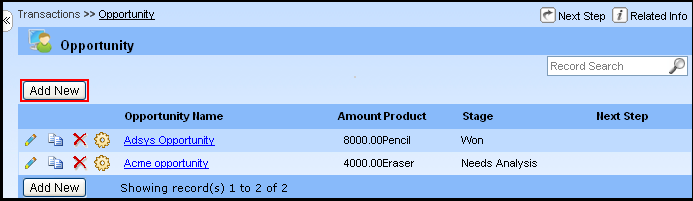
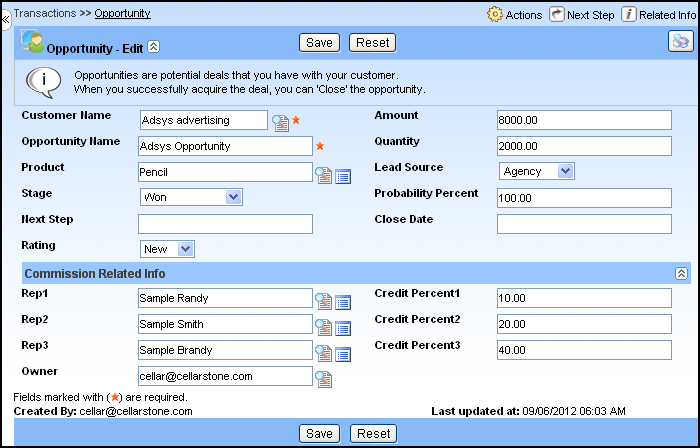
Note: